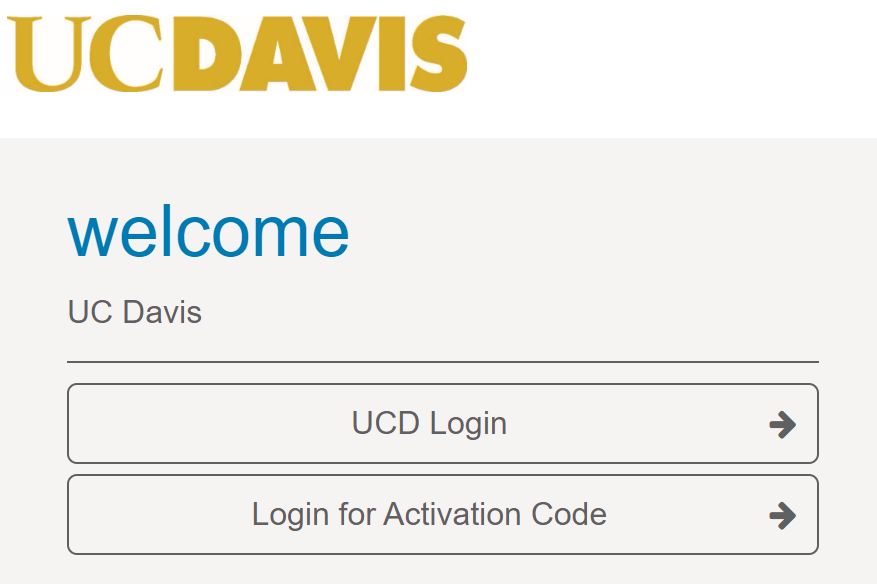Enterprise Health is the electronic health record system used by UC Davis Occupational Health for Davis campus employees.
Accessing Enterprise Health
- Visit ucdavis.enterprise.health
- Select "UCD Login" and enter your Kerberos credentials.
For Supervisors:
Supervisors have access to a portal to request services (e.g., work clearances, respirators) on behalf of the employee instead of by email, fax or calling.
- Supervisors use their portals to:
- Pull reports to see if employees are due for or have completed required services
- Complete Request and Authorization forms for required services on behalf of your employees
- Automatically Receive copies of employee Work Clearances and Work Restrictions
- How to Access Employee Work Clearances
- 1. When you log in to Enterprise Health, you will arrive at your portal landing screen.
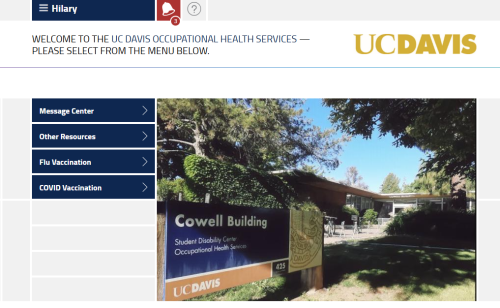 2. Open the menu (3 lines in the upper left-hand corner) by your name and select 'Supervisor Portal'
2. Open the menu (3 lines in the upper left-hand corner) by your name and select 'Supervisor Portal'
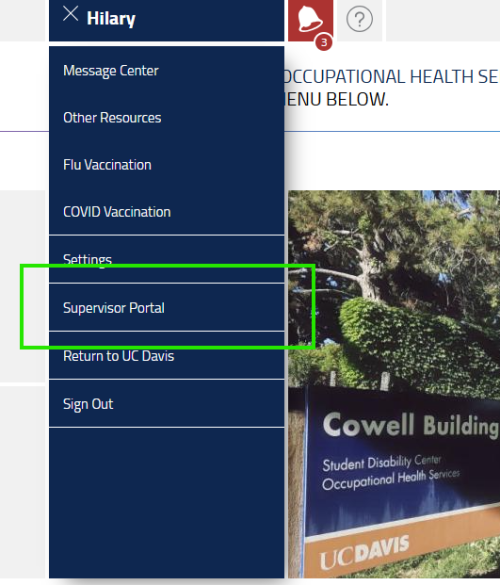
3. Click on the bell to see your notifications
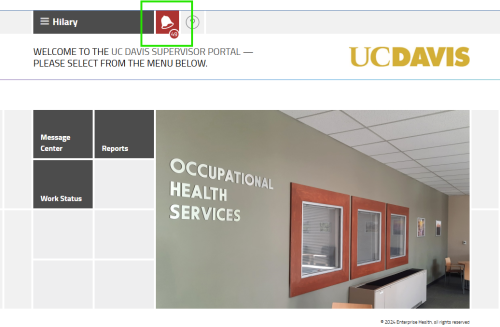
4. You should find any completed clearances for your employees there.
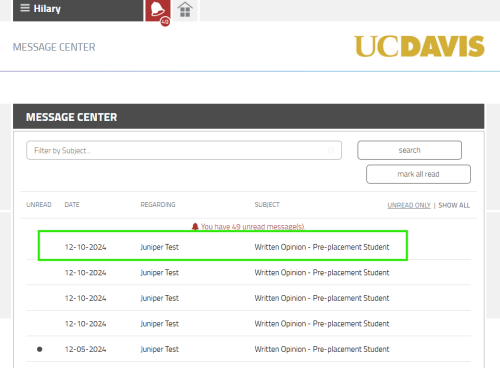
Flu and COVID-19 Vaccination
UC Davis employees are strongly recommended to receive COVID-19 and flu vaccinations by Dec. 15, per California Department of Public Health guidance.
Only healthcare workers need to report or decline influenza vaccinations.
Healthcare Workers:
- By Nov. 1, you must receive and report your flu vaccination or submit a declination form in Enterprise Health
- Healthcare workers who decline vaccination may be required to comply with local or state public health guidance, including face-covering requirements or other non-pharmaceutical interventions.
- Steps for Reporting Flu Vaccination
- Log in at ucdavis.enterprise.health/
1. Select “Flu Vaccination” from the portal welcome screen to open a questionnaire.
2. If you received your vaccination at UCD Campus Occupational Health, please select “Yes” below and Submit. If you received your vaccination at ANY outside facility (including UCDH), click on "ADD AN IMMUNIZATION" at the bottom of the screen.
3. Begin to type in “influenza, unspecified formulation (CVX: 88).” Select this option for reporting purposes. Enter the date of your vaccine and click "Save". Select “Yes” and Submit.
4. A timestamped copy of your submitted questionnaire will appear under “Messages” for your records. - Steps for Declining Flu Vaccination
- Log in at ucdavis.enterprise.health/
1. If you are declining the influenza vaccine this season, select “I decline receiving the vaccine.”
2. Please review the declination, read and initial in each box, and select the green submit box below.
3. A timestamped copy of your submitted questionnaire will appear under “Messages” for your records.
- Steps for Reporting COVID-19 Vaccination
- Log in at ucdavis.enterprise.health/
1. Select the tile titled “COVID Vaccination” to open a questionnaire.
2. To add your immunization, click on "ADD AN IMMUNIZATION" at the bottom of this screen. Begin to type in “SARS-COV-2 (COVID-19) vaccine, UNSPECIFIED (CVX: 213).” Select this option for reporting purposes.
3. Enter the date you received the vaccine and selects “Save.” Select Yes and Submit.
4. A timestamped copy of your submitted questionnaire will appear under “Messages” for your records. - Steps for Declining COVID-19 Vaccination
- Log in at ucdavis.enterprise.health/
1. If you have not received an updated vaccine this year, select, “I Decline Receiving the Vaccine”
2. Please review the declination and links, and select the green Submit box.
3. A timestamped copy of your submitted declination will appear under “Messages” for your records.
Contacts and Support
- Please email occupationalhealth@ucdavis.edu with questions about the Employee Health portal.
- Visit the Campus Ready website for information about flu vaccination and COVID-19 vaccination.